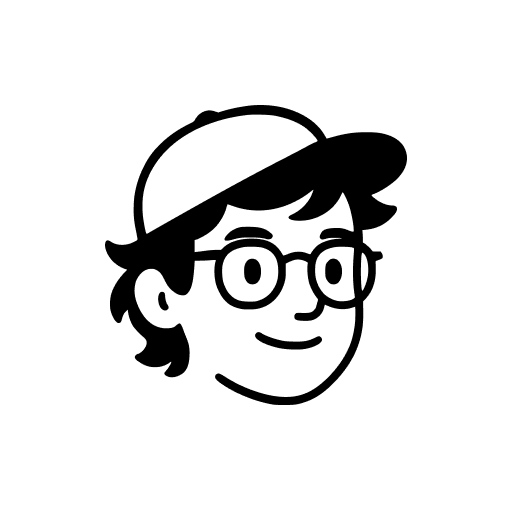No more “click the tiny button inside the box” situations.
Here’s a question you’ve probably asked at 2:13 a.m. while building a landing page:
“How do I make the entire container clickable? Not just the button. The whole box.”
For years, the answer was:
- Install a plugin
- Use some custom code
- Or give up and hope users find the one link you buried inside the box
Not anymore.
With Elementor’s Flexbox Containers, you can make any container a full clickable area — natively — with zero plugins and exactly one dropdown menu.
Let’s do it.
✅ Why You’d Even Want This
Making the whole container clickable is about:
- Better UX (people click the big box, not the tiny text)
- Faster navigation
- Higher conversions (seriously, it works)
- And let’s be honest… it just feels more modern
Whether it’s a feature card, pricing table, product box, or blog post teaser — full-area links are a clickable design flex you should be using.
⚙️ How to Make a Container Clickable in Elementor
Here’s the full tutorial — no code, no plugins, no drama:
- Select your container in the Elementor editor
- In the left panel, scroll to Additional Options
- Set the HTML Tag to
a (link) - You’ll now see a Link field — paste in your destination URL
- Optionally, enable:
Open in new tabAdd nofollowCustom attributes(if you’re fancy)
⚙️ How to Make a Container Clickable in Elementor
Here’s the full tutorial — no code, no plugins, no drama:
- Select your container in the Elementor editor
- In the left panel, scroll to Additional Options
- Set the HTML Tag to
a (link) - You’ll now see a Link field — paste in your destination URL
- Optionally, enable:
Open in new tabAdd nofollowCustom attributes(if you’re fancy)
💡 Pro Tip:
Make sure there are no other links inside the container (buttons, icons, etc.) — nested links aren’t allowed in HTML and can break things.
🛑 Wait — Why Not Just Wrap It in a Button?
Because:
- That limits your design (you can’t put layouts inside buttons)
- It’s bad for accessibility
- And it just feels… hacky
This way, your container stays a container — you just upgrade it to a giant clickable element. With structure, semantics, and no extra plugins.
🔍 SEO & Performance Bonus
Making containers clickable natively means:
- Fewer plugins
- Cleaner code
- Faster loading
- Fewer things to maintain
Your visitors (and your PageSpeed score) will thank you.
🚀 Want More Native Features Like This?
This is just one of many “Wait… Elementor can do that?” moments.
Things like:
- Loop carousels
- Dynamic menus
- Interactive containers
…all built into Elementor Pro, with no third-party nonsense.
If you’re still adding plugins to get basic design features — maybe it’s time.
👉 You can get Elementor Pro via my Link in Bio — that’s the plan I use myself.